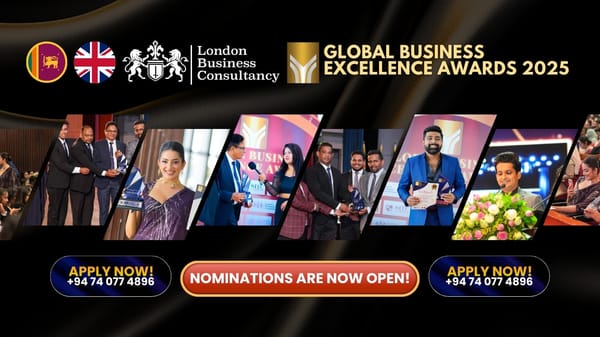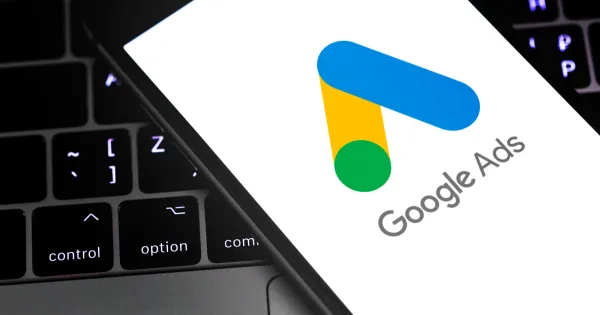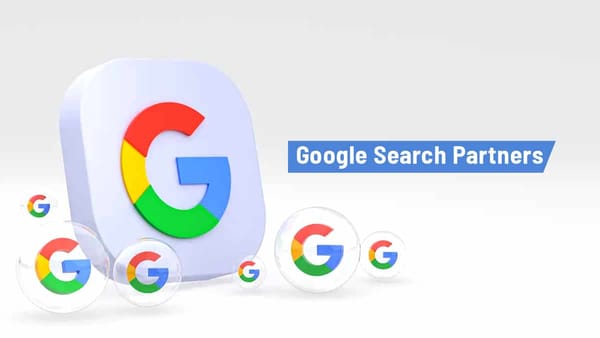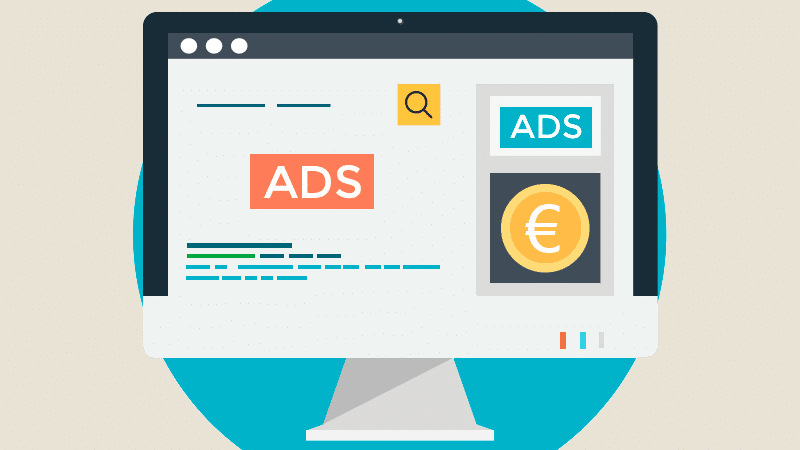How to Design a Website in Figma

Introduction
Website design has never been easier or more efficient than with Figma. This cloud-based design platform has become the go-to tool for designers around the world. It offers real-time collaboration, a clean interface, and a powerful set of tools to create stunning and functional website designs.
In this guide, we’ll take you through the entire process of designing a website in Figma. Whether you’re a beginner or an experienced designer, these steps will help you make the most out of Figma.
Why Use Figma for Website Design?
- Collaboration in Real-Time
Figma enables teams to work on the same design simultaneously, making it a great tool for collaborative projects. - Cross-Platform Accessibility
As a cloud-based tool, Figma can be accessed on any device with a web browser, making it incredibly versatile. - Intuitive Interface
Figma’s user-friendly layout and tools make it easy for beginners to start designing immediately. - Powerful Design Features
From advanced prototyping to vector editing, Figma is packed with features that cater to professional designers. - No Installations Required
Unlike traditional design tools, Figma runs directly in your browser, meaning you don’t need to download or install anything.
Step-by-Step Guide to Designing a Website in Figma
Step 1: Create a New Project
- Open Figma and click on “+ New File” to start a new project.
- Name your project to keep it organized, especially if you’re managing multiple designs.
Step 2: Set Up Your Canvas
- Use Figma’s Frame Tool to create a canvas. Frames act as containers for your website design.
- Choose standard screen sizes, such as:
- Desktop: 1440px width
- Tablet: 768px width
- Mobile: 375px width
- Add grids or layout guides for better alignment. You can enable grids in the Layout Grid section of the properties panel.
Step 3: Plan Your Layout with Wireframes
Wireframes are simple layouts that outline the structure of your website. They help you decide where elements like headers, menus, images, and text will go.
- Use rectangles to map out areas for content, such as:
- Navigation bars
- Hero sections
- Content blocks
- Footers
- Keep the wireframe simple, focusing on structure rather than details.
Step 4: Add Design Elements
- Typography
- Use the Text Tool to add headings, subheadings, and body text.
- Stick to a maximum of three fonts for consistency. Use tools like Google Fonts to find web-safe fonts.
- Colors and Styles
- Create a consistent color palette for your website. Use Figma’s Styles feature to save colors for reuse.
- Add gradients, shadows, or transparent overlays to enhance visuals.
- Images and Icons
- Import images into Figma or use plugins like Unsplash to access royalty-free stock photos.
- Add icons from plugins like Material Design Icons for a professional touch.
- Buttons and Call-to-Action (CTA) Elements
- Use the Shape Tool to create buttons.
- Add clear and concise text like “Sign Up” or “Learn More” to guide users.
Step 5: Design Responsively
Ensure your website design works seamlessly across devices:
- Duplicate Frames: Create separate frames for desktop, tablet, and mobile layouts.
- Use Auto Layout: Figma’s Auto Layout feature helps elements adjust dynamically to different screen sizes.
Step 6: Add Interactivity with Prototyping
Figma makes it easy to create clickable prototypes that mimic the user experience of a live website.
- Switch to the Prototype Tab in Figma.
- Link frames or buttons by dragging connectors to the corresponding page or section.
- Add animations like “Slide In” or “Fade” to make transitions smoother.
- Preview your prototype by clicking the “Play” button in the top-right corner.
Step 7: Collaborate and Iterate
Design is an iterative process, and collaboration is key to success.
- Share your project by clicking the Share button.
- Invite team members or clients to view and comment on your design.
- Use Figma’s Comment Tool to address feedback directly on the design.
Step 8: Export Your Design
Once your design is finalized, export it for development:
- Export Assets: Select images, icons, or elements and export them as PNG, JPEG, or SVG.
- Share Developer Links: Figma automatically generates CSS, iOS, and Android code snippets to make handoff easier.
Tips for Successful Website Design in Figma
- Leverage Plugins
- Use Figma plugins like “Content Reel” for placeholder text or “Icons8” for scalable icons.
- Explore “Mockup” plugins to test your designs in realistic environments.
- Stay Organized
- Group related layers and use descriptive names for easy navigation.
- Create separate pages for wireframes, prototypes, and final designs.
- Focus on Usability
- Ensure navigation is intuitive and all key elements are easily accessible.
- Test your design on multiple screen sizes to confirm responsiveness.
Advantages of Designing Websites in Figma
- Streamlined Workflow
Figma integrates all stages of website design, from planning to prototyping, into a single platform. - Ease of Access
The cloud-based nature of Figma ensures you can work on your project from anywhere, anytime. - Collaboration and Feedback
Real-time collaboration and commenting streamline the review process, saving time and effort. - Cost-Effective
Figma’s free plan offers robust features, making it accessible for freelancers and small businesses.
Conclusion
Figma has transformed the way websites are designed by offering an intuitive, collaborative, and powerful platform. Whether you’re designing for a desktop, tablet, or mobile screen, Figma’s features ensure a seamless workflow.
By following the steps outlined in this guide, you can create a professional website that is both visually appealing and user-friendly. Start designing with Figma today and unlock endless possibilities for creativity and innovation!