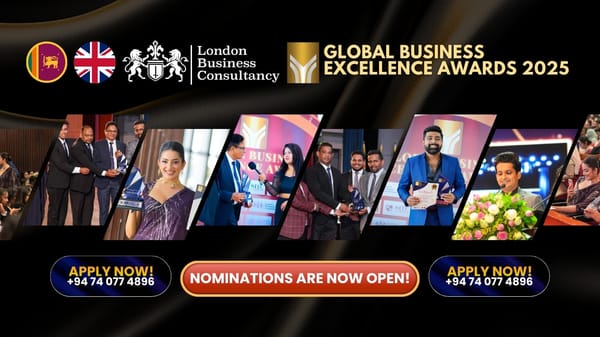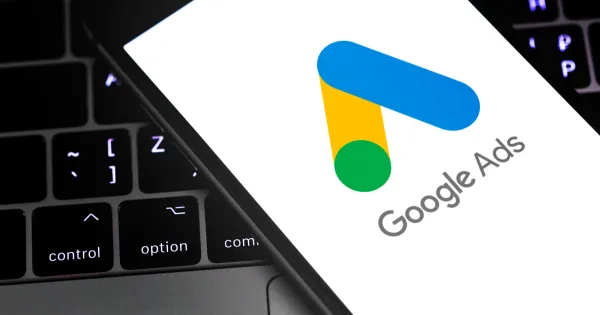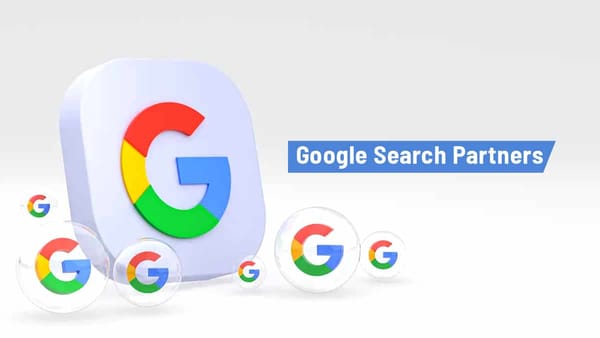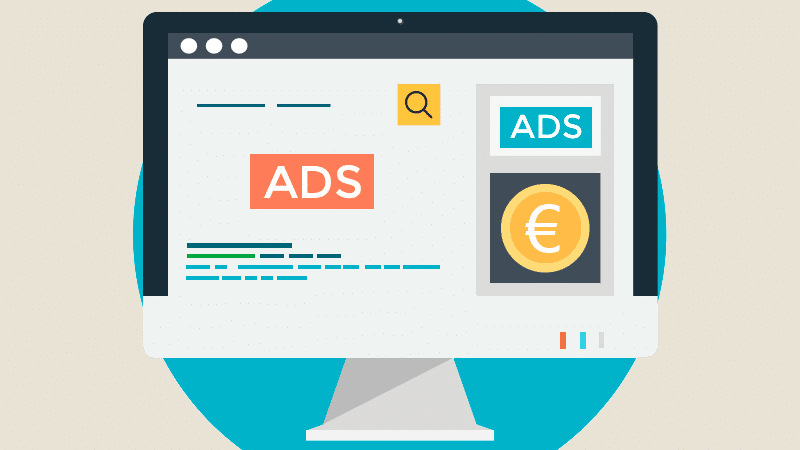How to Find Meta Ads Manager on Facebook: A Step-by-Step Guide

Introduction
Meta Ads Manager is a powerful tool for running and managing ads on Facebook, Instagram, and other Meta platforms. Whether you’re new to advertising or an experienced marketer, understanding how to navigate the Ads Manager is essential to creating successful campaigns. If you’re struggling to find where the Ads Manager is located on Facebook, you’re not alone. In this article, we’ll walk you through the steps to access Meta Ads Manager on Facebook and offer tips for setting up your campaigns.
1. What is Meta Ads Manager?
Before we dive into where you can find Meta Ads Manager on Facebook, let’s briefly discuss what it is.
Meta Ads Manager is the central hub for creating, managing, and analyzing ads across Meta platforms, including Facebook and Instagram. It offers various tools to customize your ads, set budgets, define target audiences, and track ad performance. With its user-friendly interface, Ads Manager allows marketers to control every aspect of their advertising campaigns.
2. Accessing Meta Ads Manager on Facebook
Finding Meta Ads Manager on Facebook is fairly simple, but depending on your account type and user settings, it might look a bit different for each user. Below are the easiest ways to access Ads Manager:
Via Facebook Homepage (For Individuals)
- Login to Facebook: Start by logging into your personal Facebook account.
- Navigate to the Menu: On the top right corner of the homepage, click on the downward arrow (or the grid icon on the mobile app).
- Find ‘Ads Manager’: In the dropdown menu, locate “Ads Manager” under the “Manage Ads” section. Click on it, and you will be directed to the Ads Manager dashboard.
Via Facebook Business Suite (For Business Accounts)
For businesses with Facebook Business Pages, Ads Manager can also be accessed through the Facebook Business Suite.
- Go to Facebook Business Suite: Navigate to business.facebook.com while logged into your Facebook account.
- Click on 'All Tools': In the left-hand sidebar, click on “All Tools”. This will show all the available tools under Facebook Business Suite.
- Select Ads Manager: From the options, choose “Ads Manager” to access your ads dashboard.
Via Facebook App (Mobile Devices)
If you're using the Facebook app on your mobile device, you can also access Ads Manager through the mobile interface.
- Open the Facebook App: Launch the app on your phone.
- Access the Menu: Tap on the three horizontal lines in the bottom right corner (for iOS) or top right corner (for Android).
- Go to Ads Manager: Scroll down and look for “Ads Manager” in the list of options. Tap it to open your Ads Manager dashboard.
3. Alternative Ways to Access Meta Ads Manager
If you find it difficult to access Ads Manager through Facebook's main interface, here are a few alternative methods to consider:
Direct URL
For an instant and direct way to reach Ads Manager, simply type in the URL:
https://www.facebook.com/adsmanager
This will take you directly to the Ads Manager dashboard, regardless of your device.
Mobile Ads Manager App
Meta also offers a dedicated Ads Manager app for both iOS and Android. This app provides a more streamlined way to manage your campaigns on the go. It’s especially useful for business owners who need to monitor and update their ads while away from their computer.
4. Troubleshooting: What to Do if You Can't Find Ads Manager
If you're unable to locate Meta Ads Manager despite following the steps above, there might be a few reasons why. Here’s how to troubleshoot:
Ensure You Have Admin Access
To access Ads Manager for a Facebook Page, you must have admin access to the page. If you're not an admin, you won’t see Ads Manager in your Facebook account.
Solution: Contact the Page administrator and ask them to grant you admin access to the Facebook Page.
Check Your Facebook Business Account Setup
If you're using Facebook Business Manager, ensure that your account is set up properly and linked to your Business Page.
Solution: Visit the Facebook Business Settings (business.facebook.com/settings) to confirm everything is correctly linked. You may need to reauthorize your Business Manager account.
Update the Facebook App
If you're trying to access Ads Manager through the Facebook app, ensure that it’s updated to the latest version. Older versions of the app may have bugs or missing features.
Solution: Go to your app store and check for any available updates to the Facebook app.
5. How Ads Manager Helps You Optimize Your Campaigns
Once you’ve successfully accessed Ads Manager, you can start using it to create and manage campaigns. Ads Manager gives you the ability to:
- Create Targeted Ads: Choose specific audience segments based on interests, behaviors, location, and more.
- Set Budgets and Bids: Customize your ad budgets, bidding strategies, and schedules to maximize your return on investment.
- Monitor Ad Performance: Track how well your ads are performing in terms of clicks, impressions, conversions, and other metrics.
- A/B Testing: Run A/B tests to determine which ad creatives and formats work best for your audience.
Conclusion
Accessing Meta Ads Manager on Facebook is essential for anyone looking to run effective ads on Facebook and Instagram. Whether you're using the Facebook homepage, Business Suite, or mobile app, the process is straightforward. By understanding where and how to access Ads Manager, you can start optimizing your campaigns and reach your business goals.
If you run into any issues accessing Ads Manager, use the troubleshooting tips above to resolve common problems. Once you’re in, you’ll have all the tools you need to manage and improve your ads on Meta platforms.