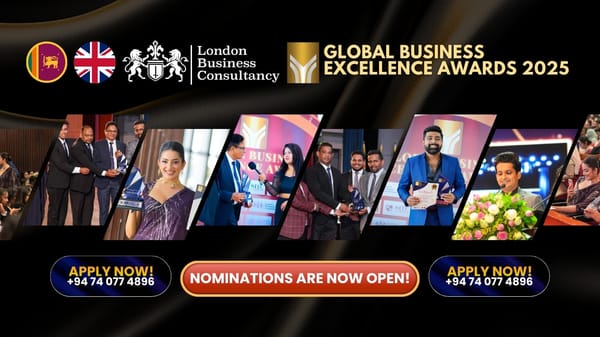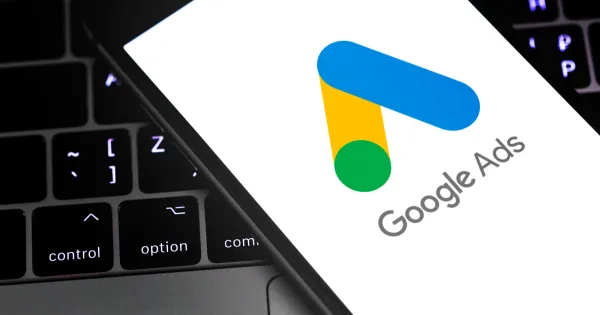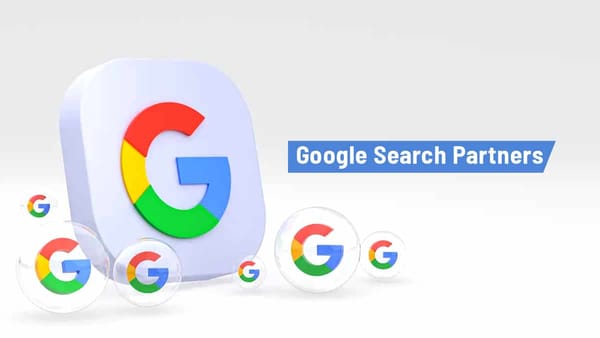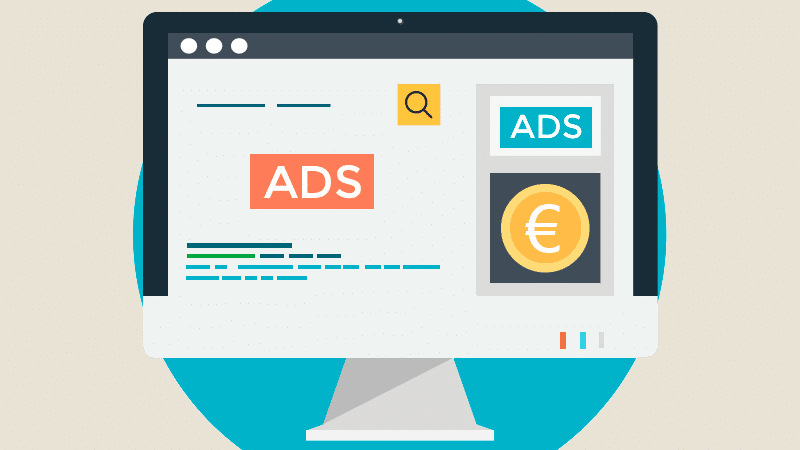How to Design a Website Using WordPress: A Complete Guide

Introduction
WordPress is one of the most popular content management systems (CMS) in the world, powering over 40% of all websites. Whether you're a beginner or an experienced web designer, WordPress offers a range of tools and features to help you create a stunning, functional website. This article will walk you through the essential steps for designing a website using WordPress, covering everything from theme selection to customization and optimization.
1. Why Choose WordPress for Website Design?
WordPress stands out for its user-friendliness, flexibility, and powerful features. Here’s why you should consider WordPress for your website design:
- Easy to Use: WordPress is beginner-friendly, requiring no advanced coding knowledge to set up and customize websites.
- Customizable Themes and Plugins: WordPress offers thousands of free and premium themes and plugins to enhance the functionality and aesthetics of your site.
- SEO-Friendly: WordPress has built-in SEO features and supports popular SEO plugins like Yoast SEO, making it easier to optimize your website for search engines.
- Responsive Design: Most WordPress themes are mobile-friendly, ensuring your website looks great on all devices.
- Large Community and Support: WordPress has a vast user community, so you can find tutorials, forums, and support whenever you need it.
2. Steps to Design a Website Using WordPress
Step 1: Set Up Hosting and Domain Name
Before you start designing, you need a domain name and web hosting. Hosting providers like Bluehost, SiteGround, and WP Engine offer WordPress-specific plans that make the setup process easy. Once you’ve chosen a hosting provider, register your domain name and connect it to your hosting account.
Step 2: Install WordPress
Most hosting services offer one-click WordPress installations. After signing up for a hosting plan, log into your hosting dashboard and find the WordPress installation option. Follow the prompts to install WordPress on your domain.
Step 3: Choose a WordPress Theme
The design of your site depends largely on the theme you choose. WordPress themes define the overall look and layout of your website. You can choose from free themes in the WordPress theme repository or purchase premium themes from marketplaces like ThemeForest or Elegant Themes. Select a theme that fits your business or personal website goals.
Step 4: Customize Your Theme
Once you've installed your theme, it’s time to make it your own. WordPress offers built-in customization options, such as:
- Logo and Branding: Upload your logo and customize your color scheme to reflect your brand.
- Site Layout: Adjust the layout of your homepage, header, and footer.
- Fonts and Typography: Modify font styles and sizes to align with your design vision.
Step 5: Install Essential Plugins
Plugins enhance the functionality of your WordPress site. Some essential plugins include:
- Yoast SEO: For search engine optimization.
- WPForms: For creating contact forms.
- WooCommerce: If you want to add eCommerce functionality.
- Elementor or WPBakery: For drag-and-drop page building.
- Jetpack: For security, performance, and backup features.
Step 6: Add Content to Your Website
Now it’s time to start building your pages and adding content. You can create various pages like:
- Home Page: The main entry point of your site, typically showcasing your products, services, or latest blog posts.
- About Us Page: Share your company’s story, values, and mission.
- Blog Page: If you’re running a blog, add a blog page for your posts.
- Contact Page: A page with a contact form, map, and other ways for visitors to reach you.
Use the WordPress block editor or a page builder like Elementor to design and customize these pages without coding.
Step 7: Make Your Website Responsive
Ensure your website is mobile-friendly and responsive. WordPress themes generally come responsive out of the box, but you should test your website on multiple devices and adjust any elements that don’t display properly.
Step 8: Optimize for SEO
Optimize your WordPress website for search engines by:
- Using SEO-friendly URLs (e.g., www.example.com/about-us).
- Adding meta descriptions and keywords to pages and posts.
- Using header tags (H1, H2, H3) to structure content.
- Optimizing images by compressing them for faster load times.
Step 9: Test and Publish Your Website
Before you make your site live, it’s important to test it. Check for broken links, optimize load speeds, and ensure the site works across different browsers and devices. Once you're happy with the design, you can officially launch your WordPress site.
3. Tips for Designing a Successful WordPress Website
- Keep It Simple: A clutter-free design improves user experience. Focus on clean, simple layouts that make it easy for visitors to navigate.
- Use High-Quality Images: Visual content is important. Use high-resolution images, but ensure they’re optimized for fast loading times.
- Focus on User Experience (UX): Make sure your site is easy to navigate and that important information is accessible.
- Consistency in Design: Stick to a consistent color scheme and typography across the website to maintain a cohesive design.
- Add Call-to-Actions (CTAs): Encourage visitors to take action by placing clear CTAs on your pages.
4. Common Mistakes to Avoid
- Choosing the Wrong Theme: Always select a theme that suits your website’s purpose. Don't opt for overly complex themes unless necessary.
- Ignoring Mobile Optimization: A large portion of web traffic comes from mobile devices, so ensure your site is mobile-responsive.
- Overloading with Plugins: Too many plugins can slow down your site. Install only the essential ones.
- Neglecting Site Speed: Slow websites hurt user experience and SEO rankings. Use caching and optimization tools to keep your site fast.
Conclusion
WordPress offers a flexible and accessible platform for designing websites. Whether you’re a small business owner, a blogger, or an entrepreneur, WordPress has the tools and features to help you create a professional website without needing to write extensive code. By following the steps outlined in this guide and using the best practices, you can design a stunning, functional, and user-friendly website that serves your business or personal brand effectively.